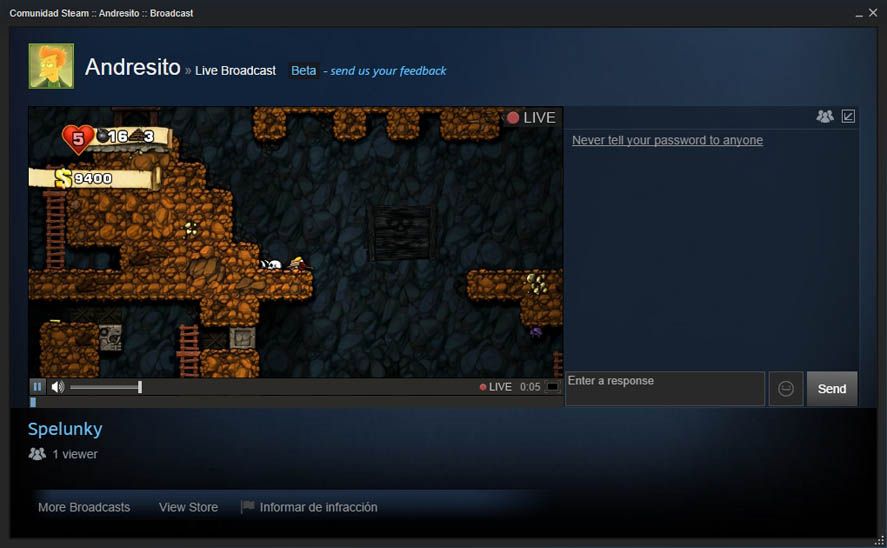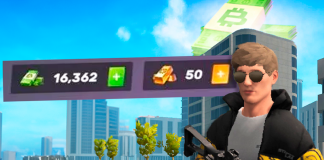The Steam platform has just released on the beta channel for its Windows client the option to live-broadcast your games. The system lets you specify who you want to share the stream with and even enable chat for spectators. They’ve basically just turned Valve into Twitch. Here we explain how to set it up.
- For both broadcasting and viewing other people’s games you should update your client to the beta version (although sooner or later this feature should also arrive to the stable client). To do so, from the upper toolbar you need to go to View > Settings > Account. Click on the ‘Change’ button in the Beta participation section and in the drop-down menu select Steam Beta Update. You’ll need to restart Steam to apply the changes.
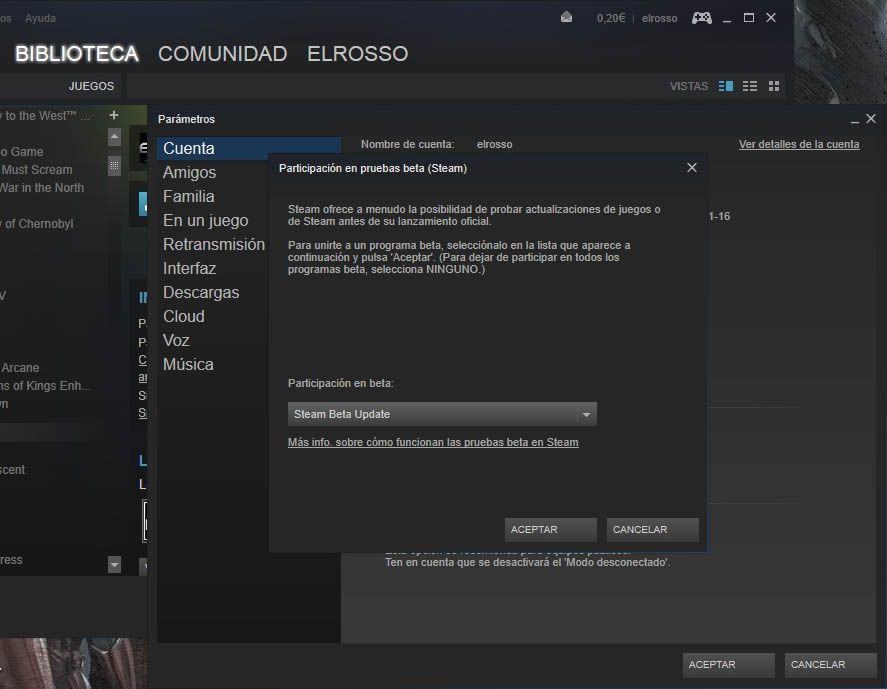
- If you want to view another user’s game, that person will obviously have to be playing at the moment. To request an invite to view the stream, go to the contacts window, search for a user who’s started a game and click on the drop-down icon, where you’ll find the Watch Game option (the broadcaster should have already activated both the beta version of the program and the option to receive view requests). If the person accepts, a window will appear with the broadcast in question alongside a chat window. The quality will depend on the connection on both sides, with a lag of about eight seconds.
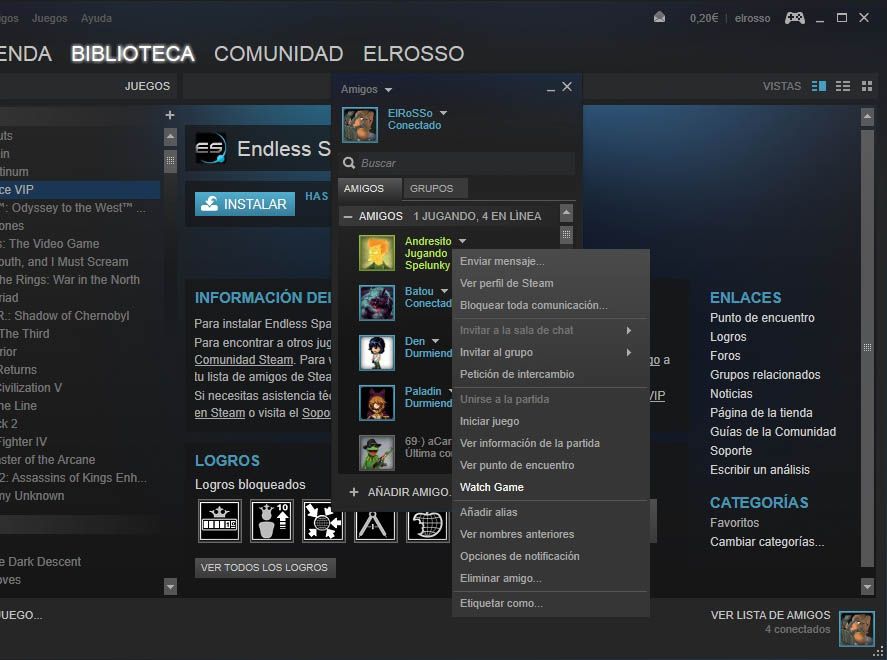
- If you want to be the person to broadcast you don’t have to do anything, as you’ll get a pop-up asking your permission the first time someone wants to watch you play. Nevertheless, it’s possible to send specific invitations to your contacts by opening the drop-down menu for one of them and ticking the Invite to watch The first time you do it you can select whether you want to receive these notifications yourself or ignore all of them.